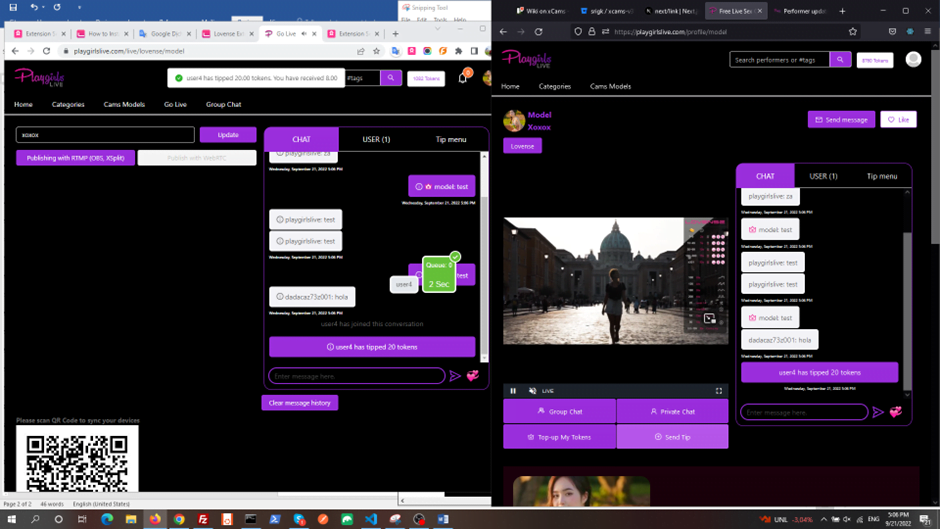How to set up Lovense using the browser extension
Please follow the instructions below, in order to successfully connect your Lovense device:
- Make sure to use the Lovense extension for your browser.
- Compatible browsers: Chrome, Firefox, Lovense browser (updated to their latest version)
- If you are connecting your Lovense device via the Phone application then make sure to update the Lovense Connect application on your phone to the latest version.
- If you are connecting your Lovense device via the Lovense PC adapter (dongle) then make sure to update the Lovense Connect application on your PC to the latest version.
- Disable and Enable extension again.
- Refresh the website after you finish all the updates.
Note: Make sure not to use any Ad-blocking browser extensions or Proxy servers (eg. CCleaner, Adblock).
You can find below the links you will need to download the extension and the Apps:
Chrome: https://www.lovense.com/cam-model/guides/add-extension-manually-chrome
Firefox: https://www.lovense.com/cam-model/guides/add-extension-manually-firefox
Lovense connect for mobile: https://www.lovense.com/cam-model/guides/pc-phone
Lovense connect for PC: https://www.lovense.com/cam-model/guides/pc-dongle
Once you have the Extension set up follow these instructions:
Click on Lovense Extension on Chrome and login lovense account redirect to extension site
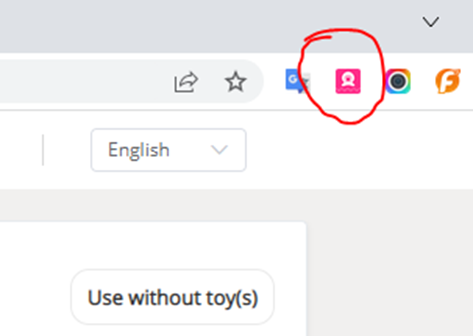
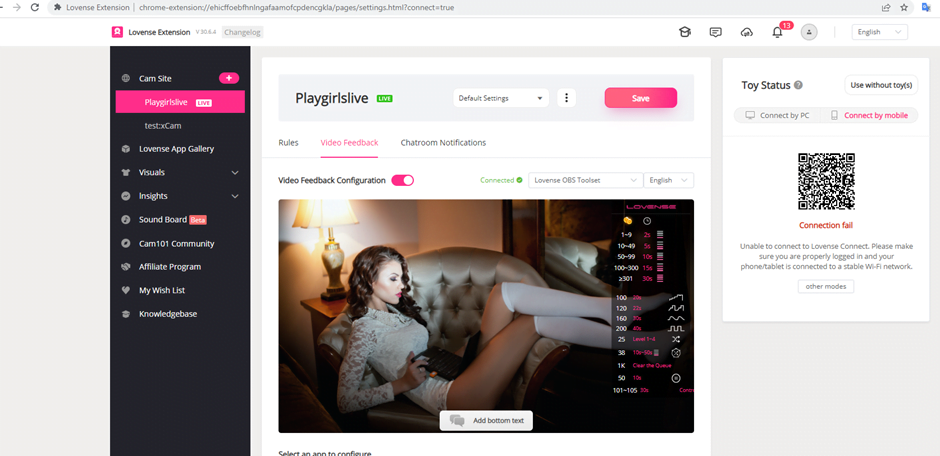
Here, scan QR code connect to Lovense Connect app
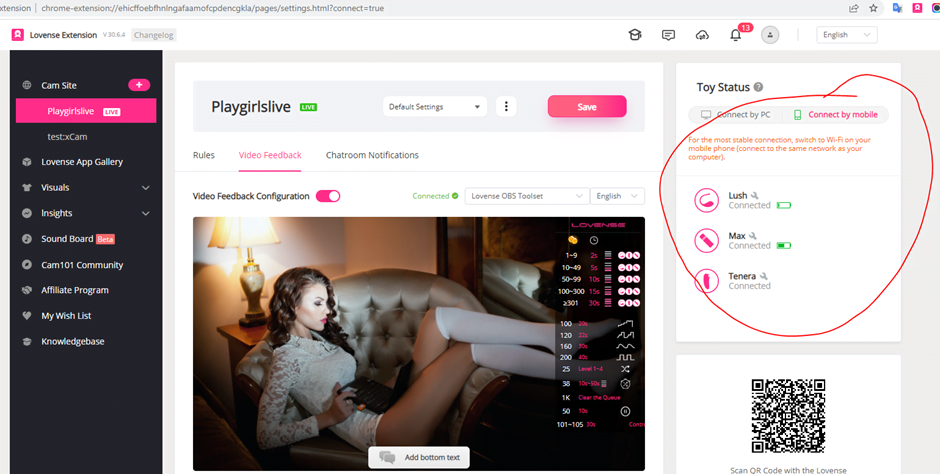
And add toys on app -> it’s will show on extension site
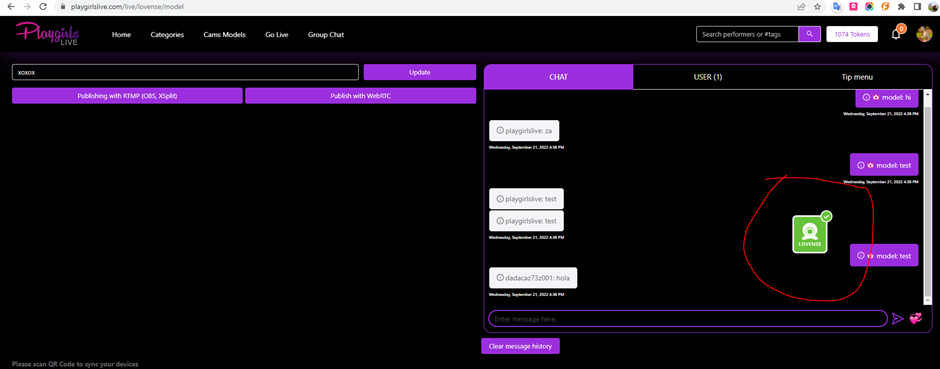
Currently on website will show extension lovense (green to connected app, red to not connected app)
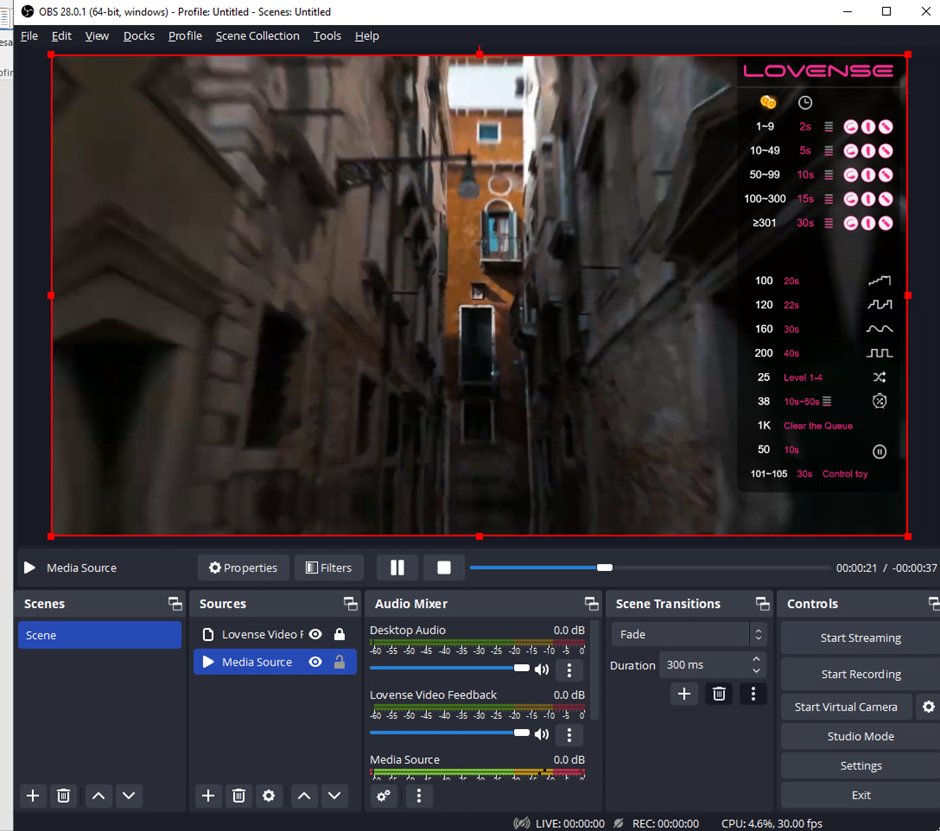
Dowload OBS toolset https://www.lovense.com/cam-model/guides/Written-Guides/Installation-Guides/Lovense-OBS-Toolset and setup and currently on extension site choose Lovense OBS Toolset -> Show connected is success connect OBS
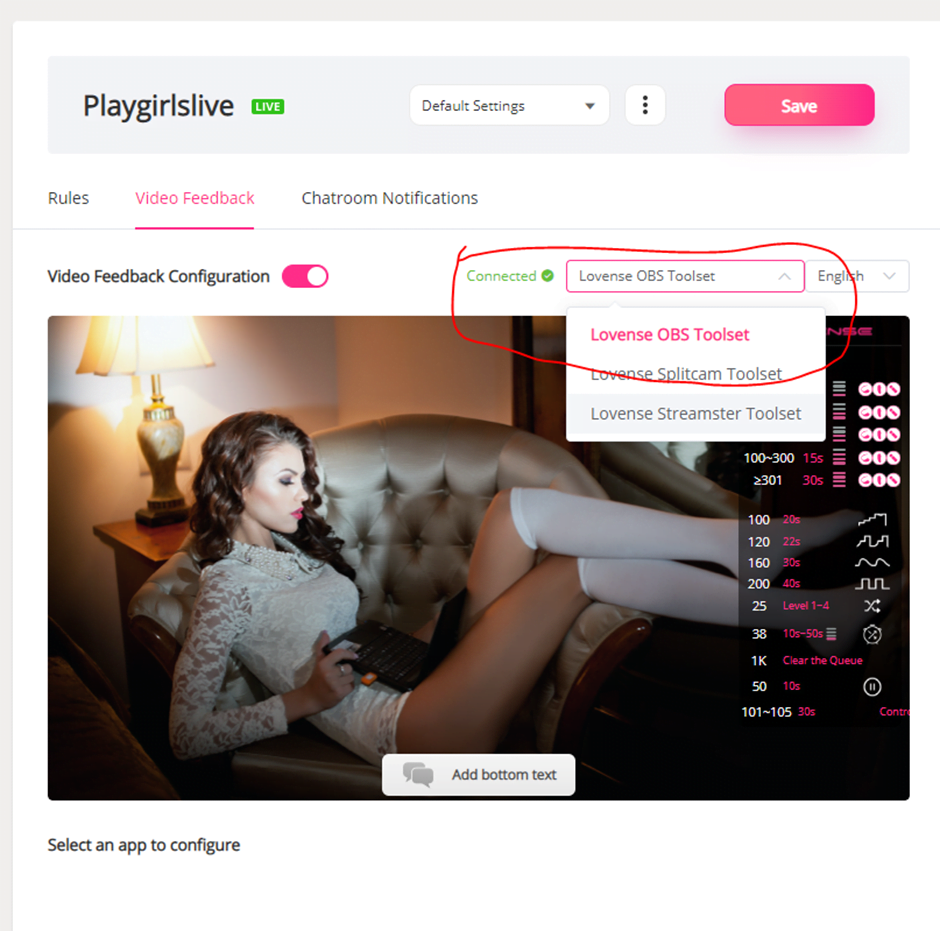
Copy stream key on website
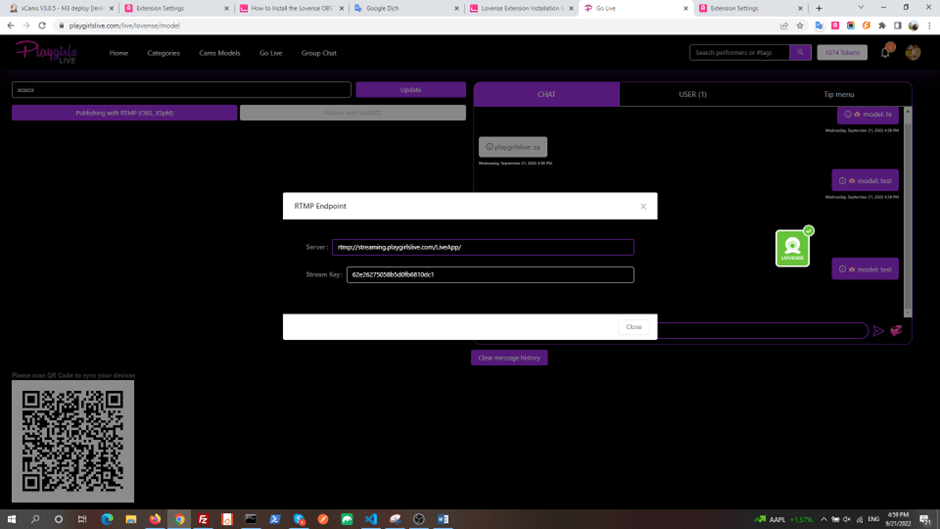
Config to OBS settings
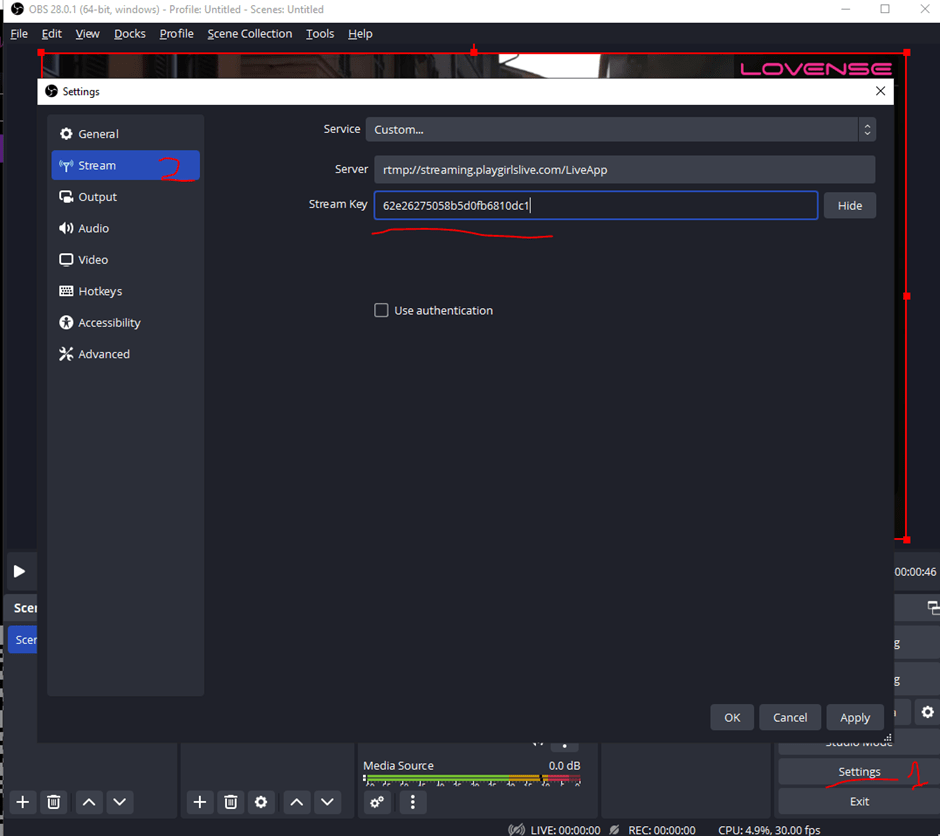
And Start Strem on OBS
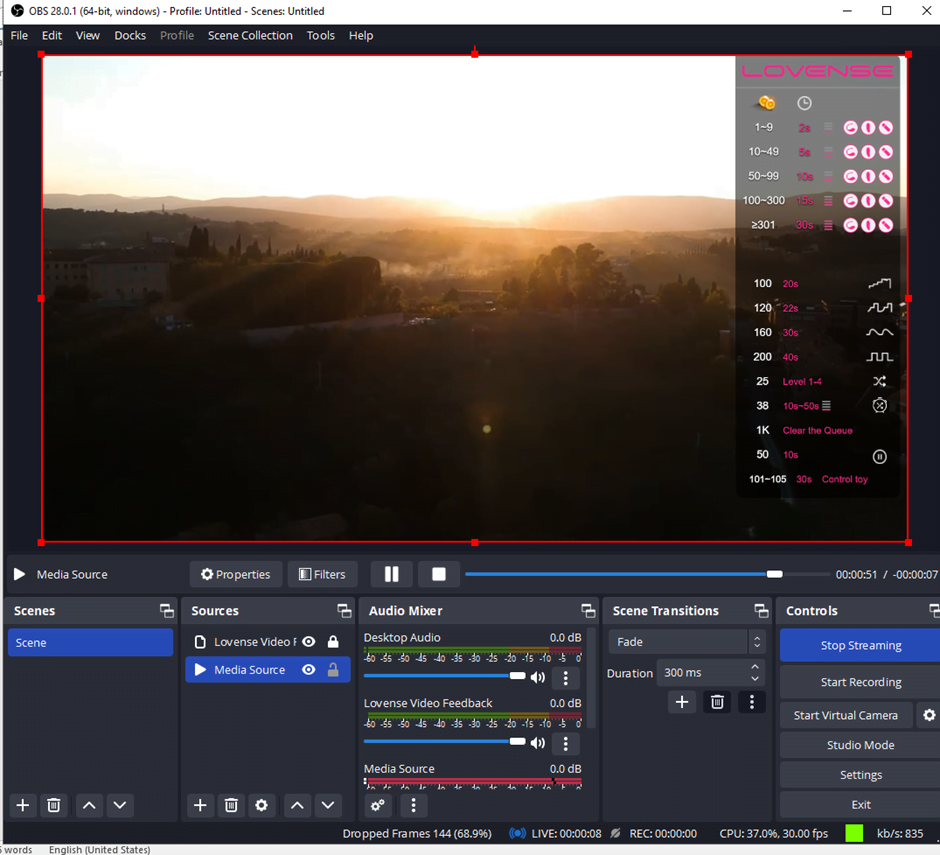
ON website go to model streaming to see stream
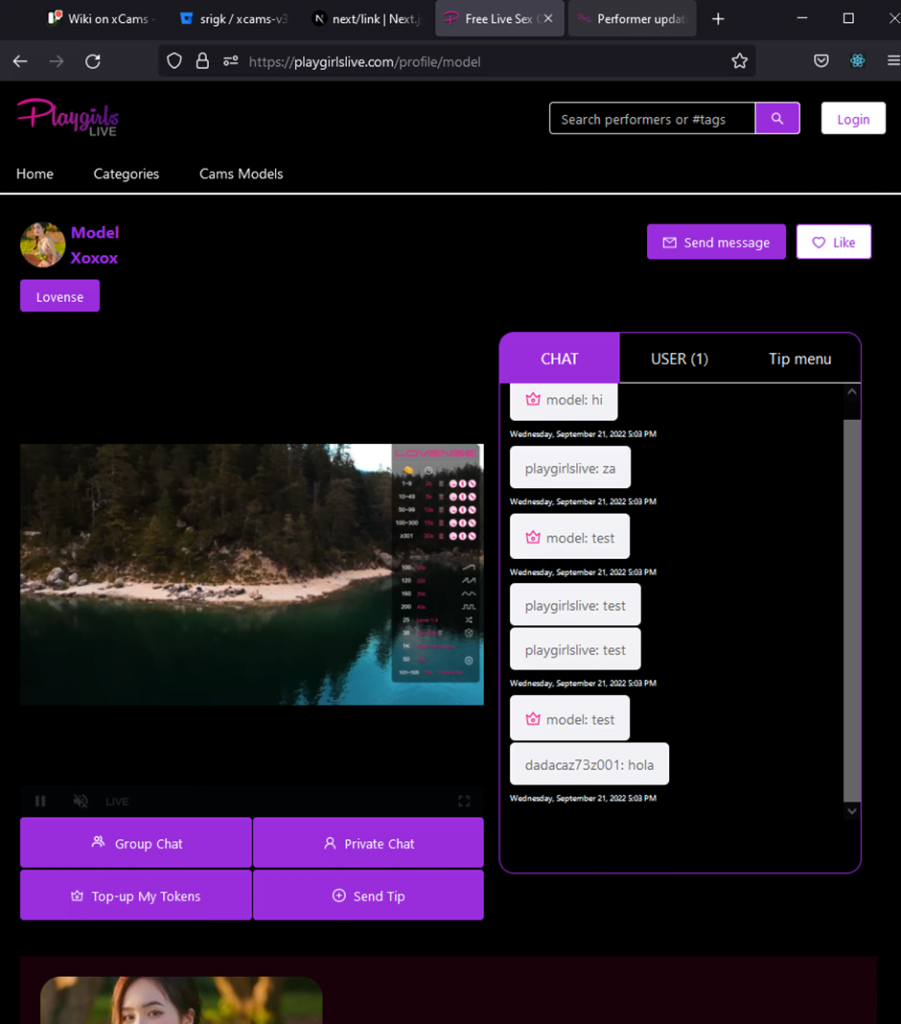
And can tips