How to set up Lovense on mobile
Visit the Lovense Stream Master webpage.
Choose the version that is compatible with your computer.
Click ‘Windows PC‘ or ‘Mac‘ to download.
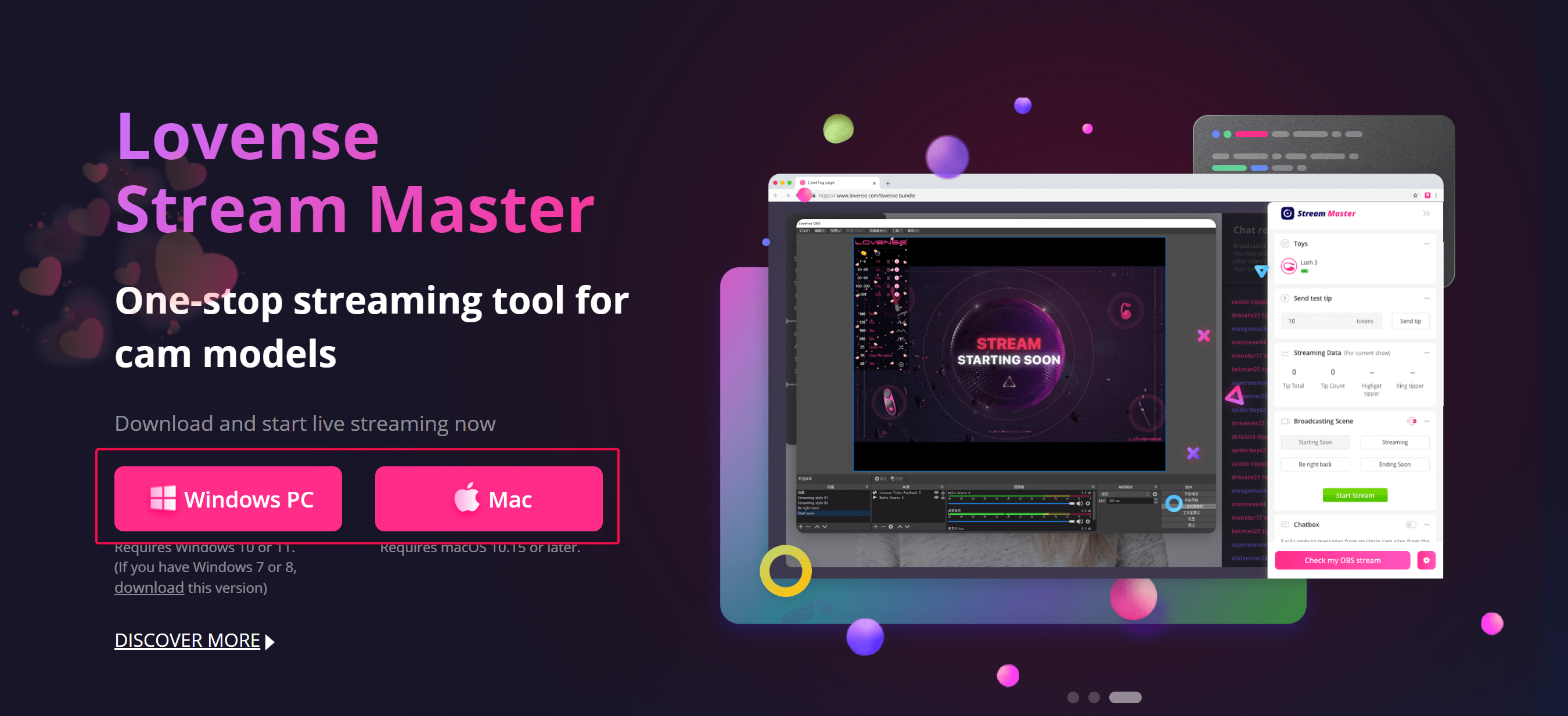
It may be time consuming, please be patient.
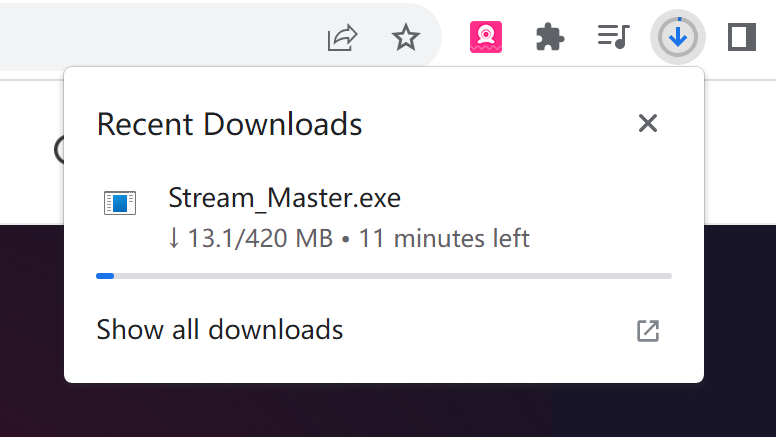
After the download is complete, find the installation package and double-click to install it.
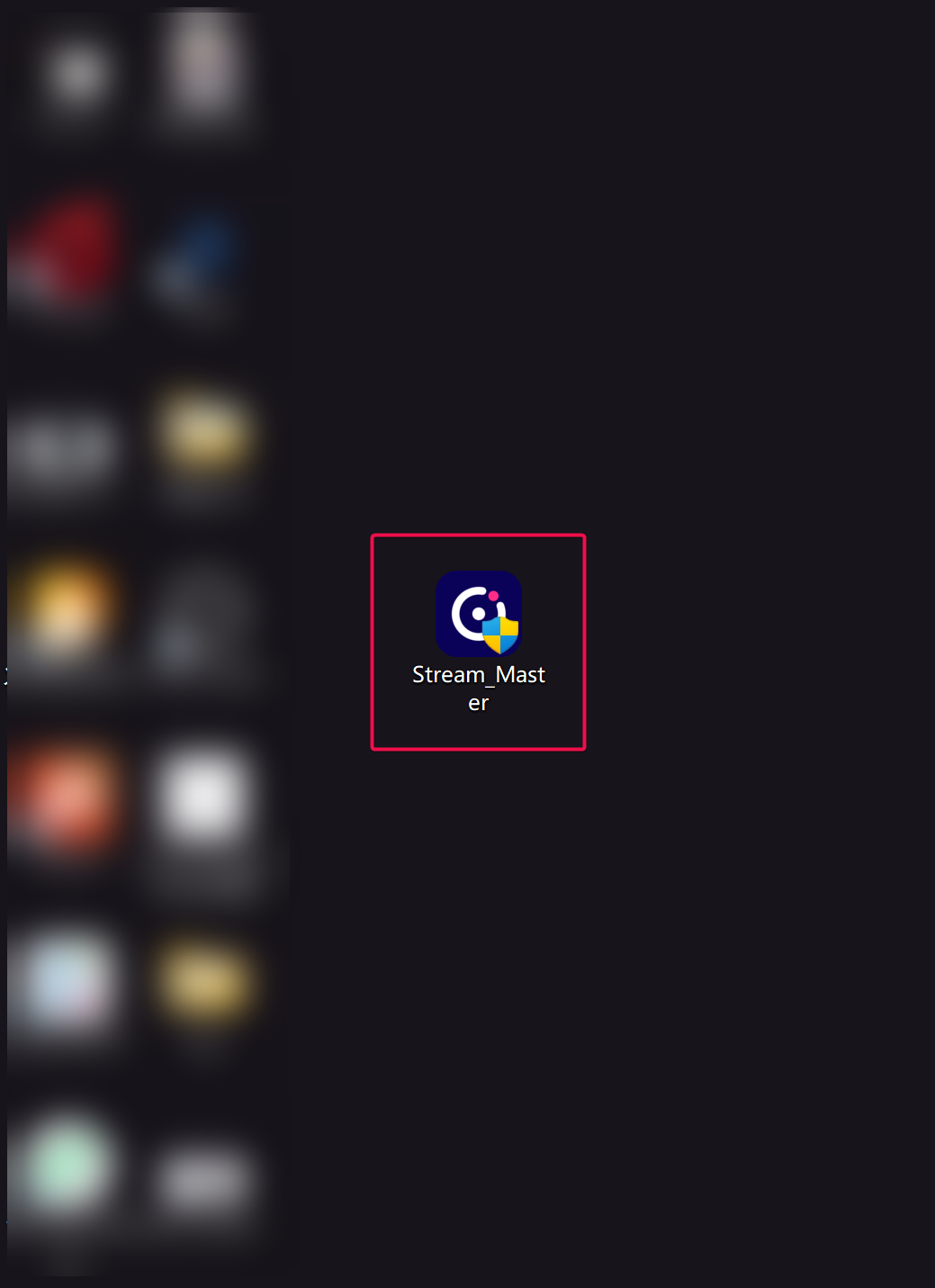
After the installation is complete, a shortcut to Lovense Stream Master will show up on the computer’s desktop.
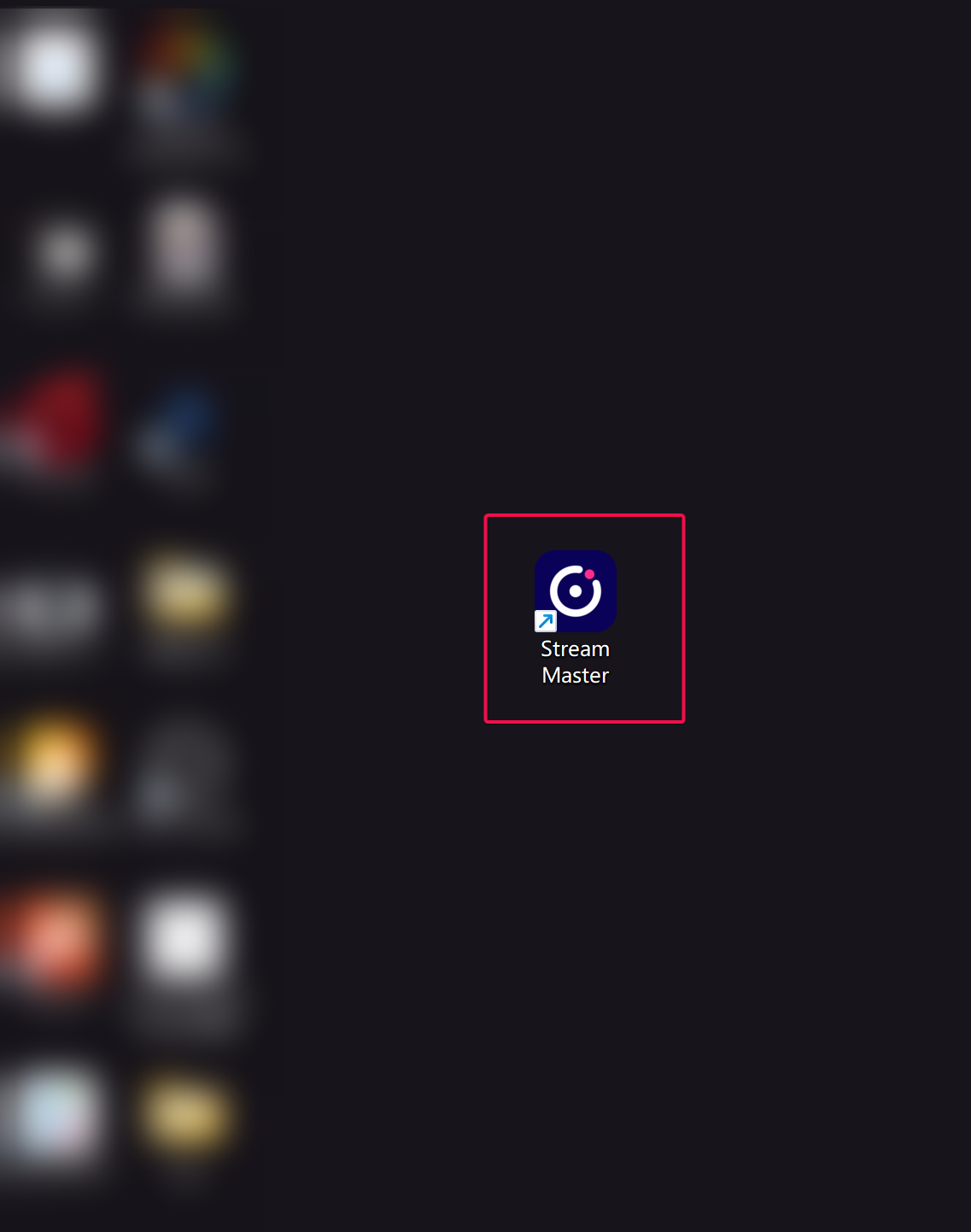
Launching Lovense Stream Master will automatically open the following page. Click ‘Get Started’ to start your journey.
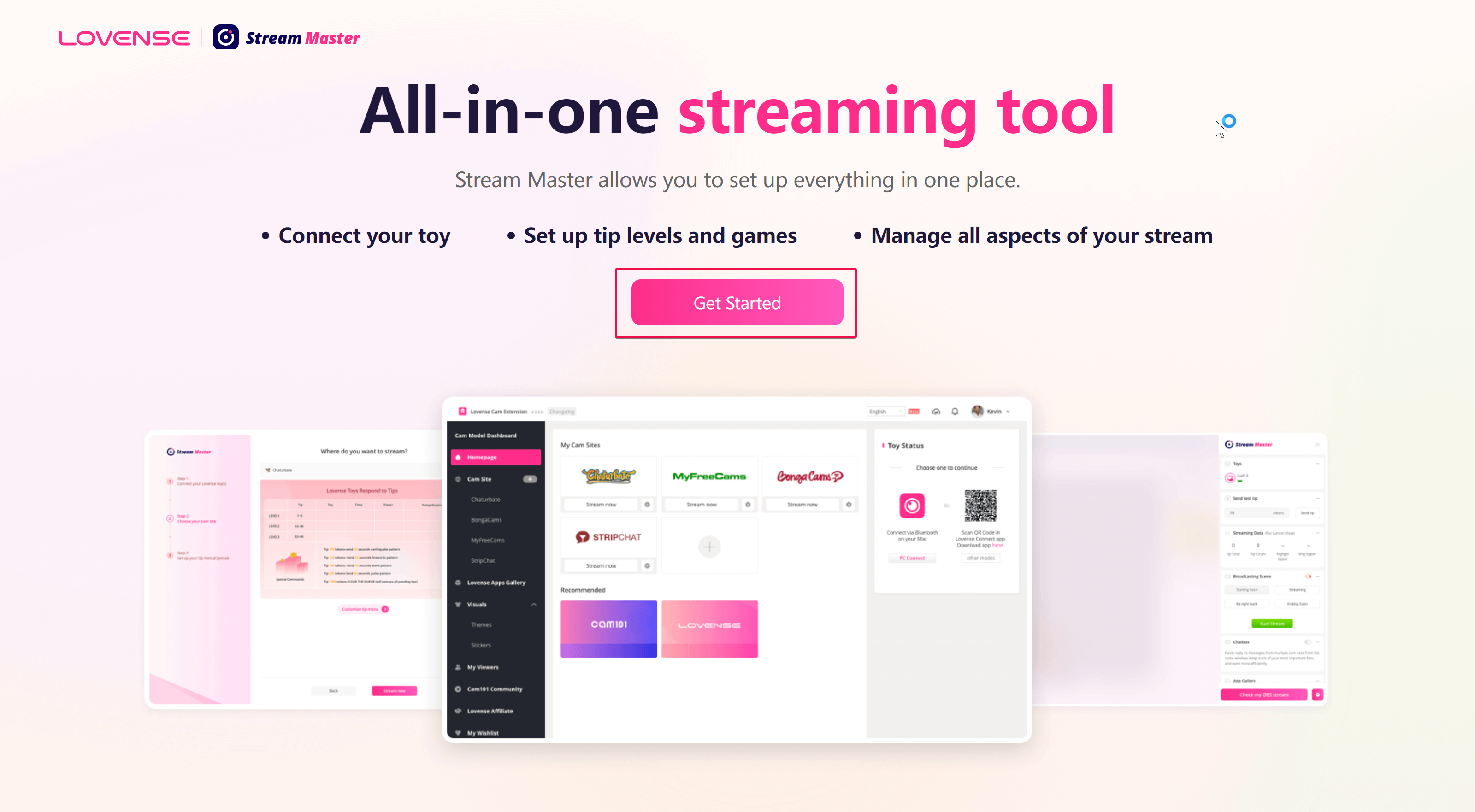
If you already have a Lovense account, please log in. If you don’t have a Lovense account yet, click “Sign Up” to register one.
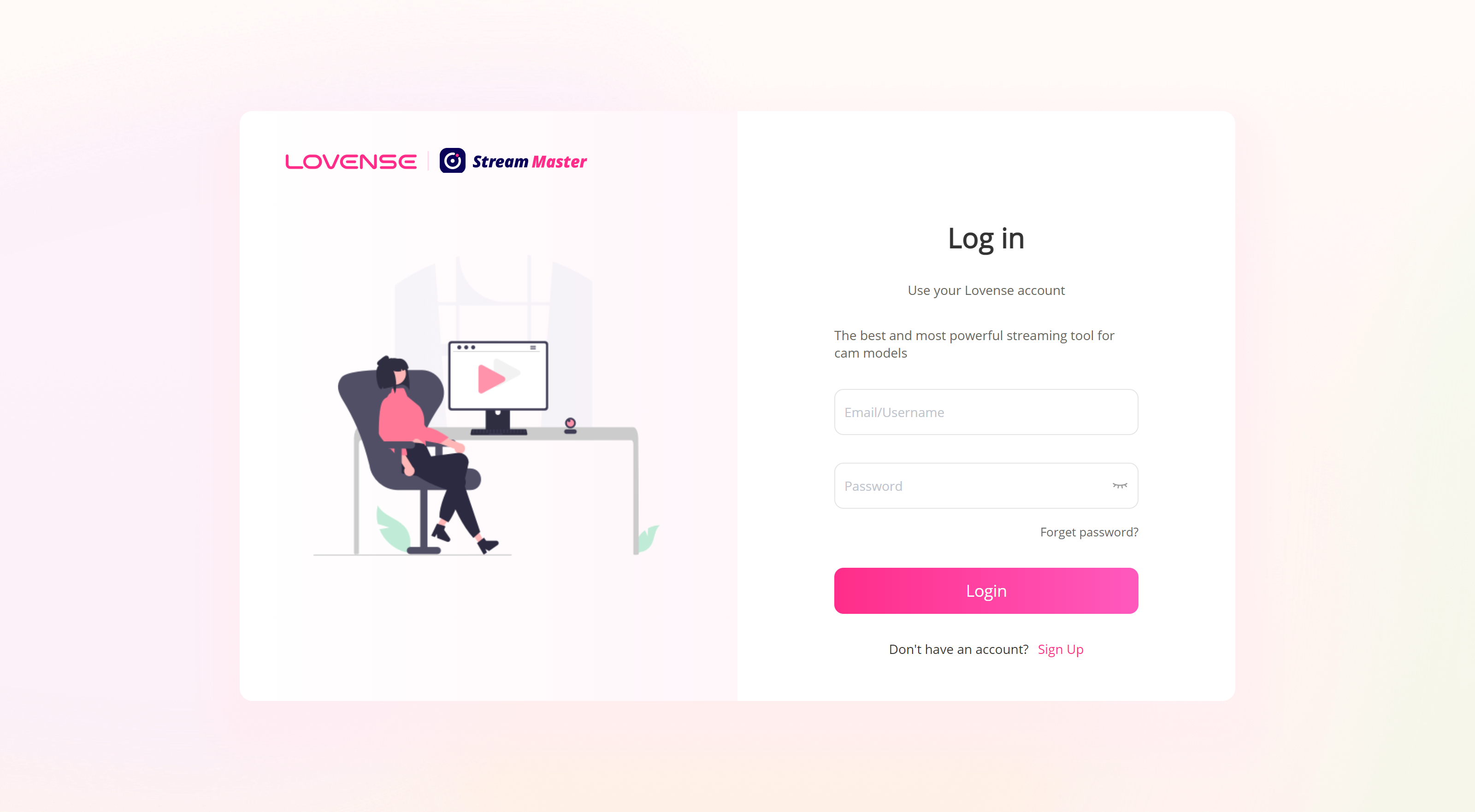
After logging in, follow the instructions to complete three steps.
Step 1 Connect your Lovense toy(s)
You can connect through your PC or mobile phone. If you don’t know how to operate, click ‘?‘ to learn more.
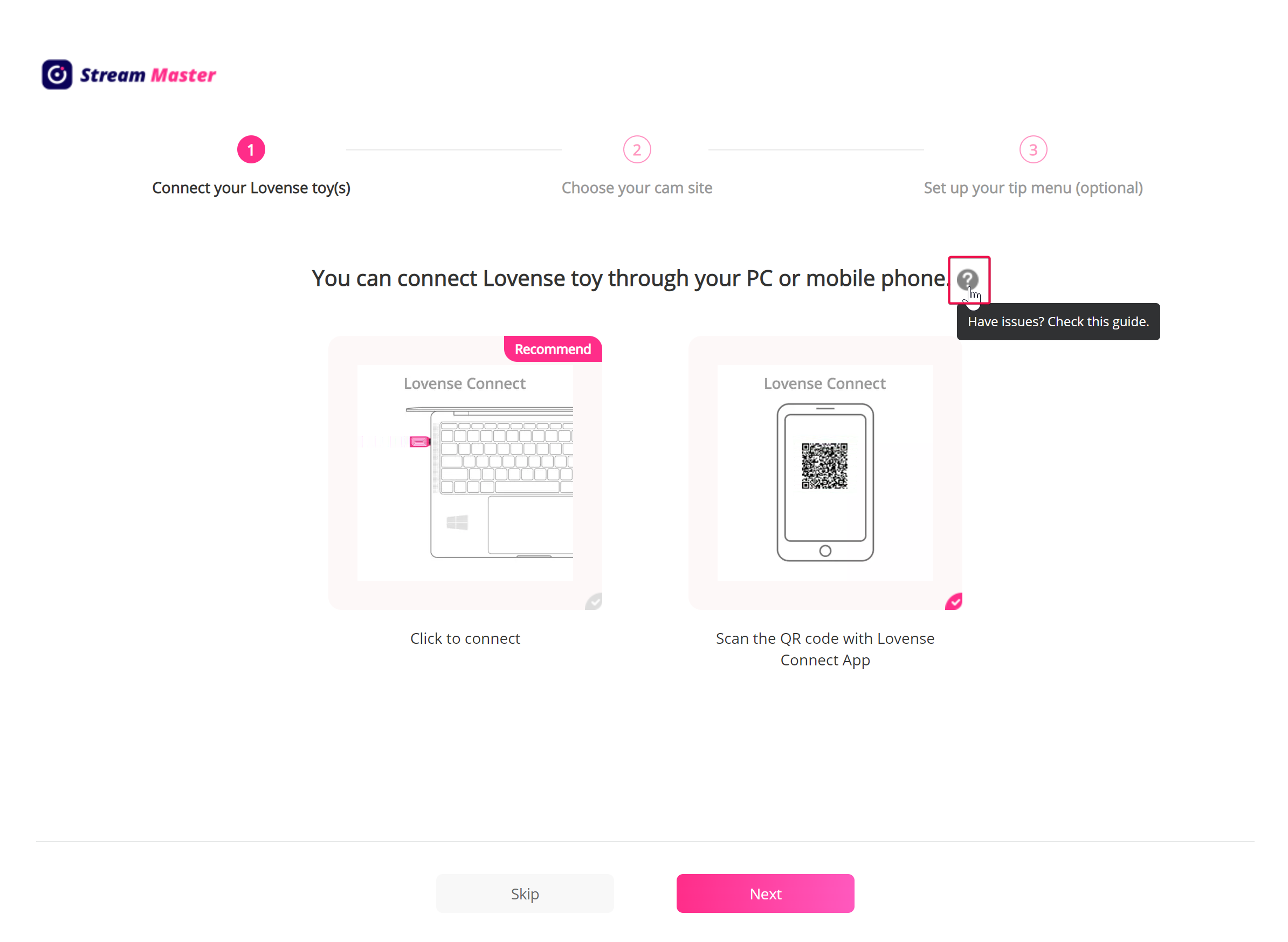
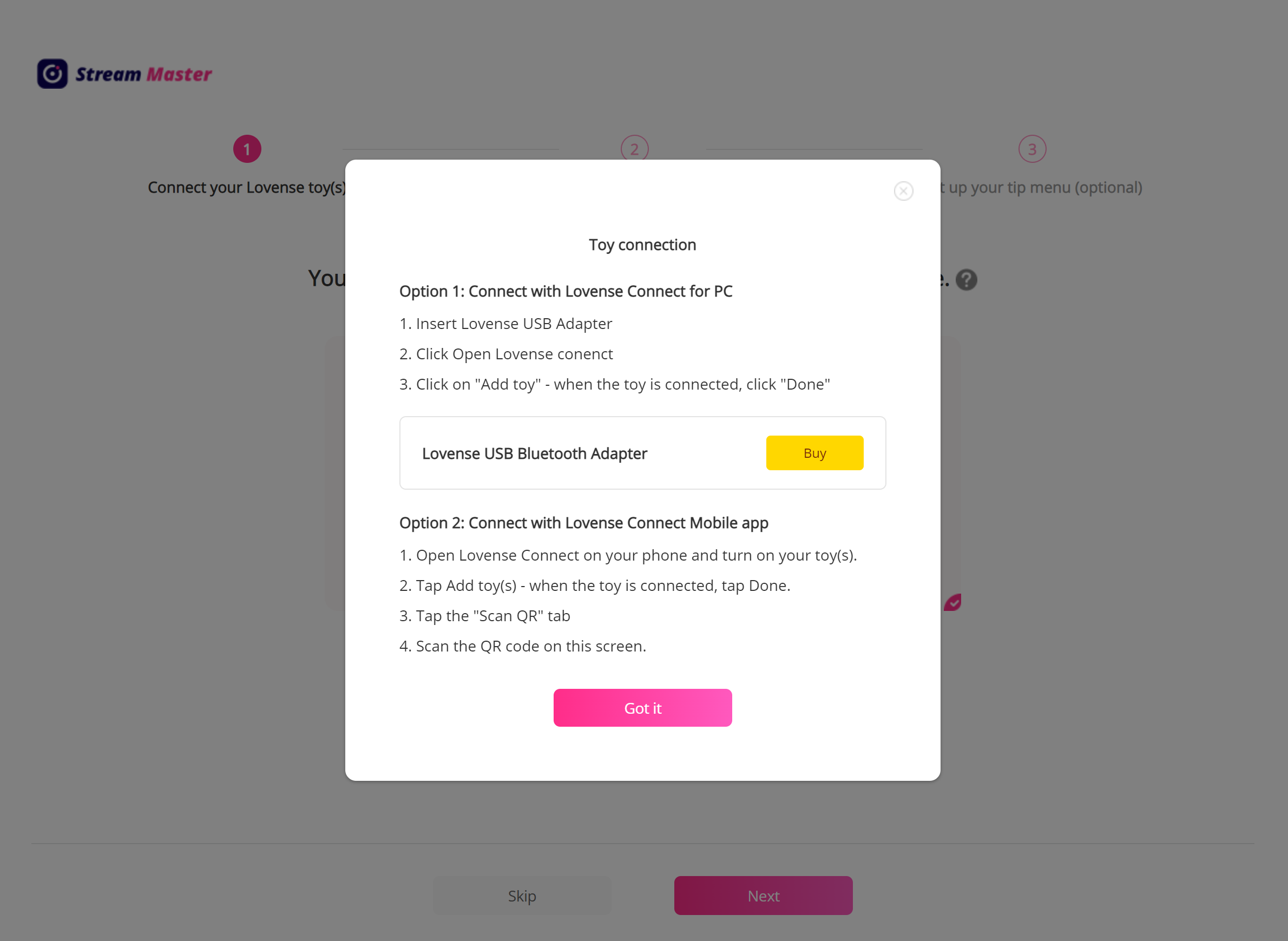
If you choose to connect by PC, please plug in your Lovnese USB Bluetooth Adapter.
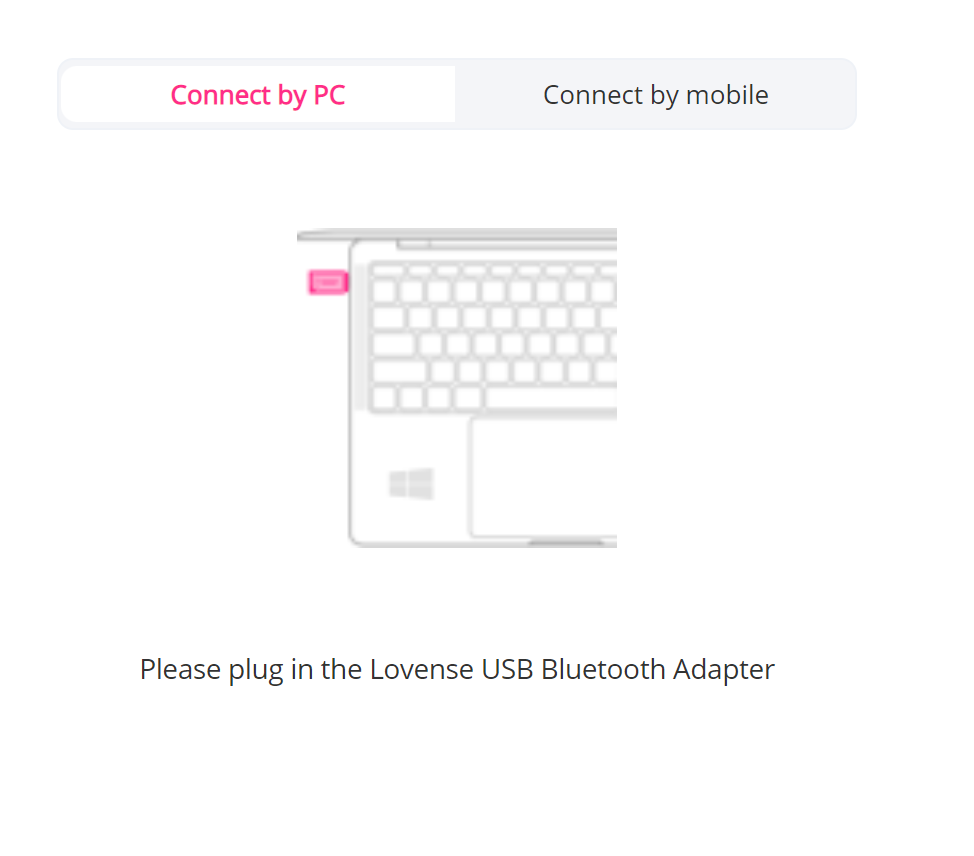
If you choose to connect by mobile, Scan the QR Code using your Lovense Connect app.
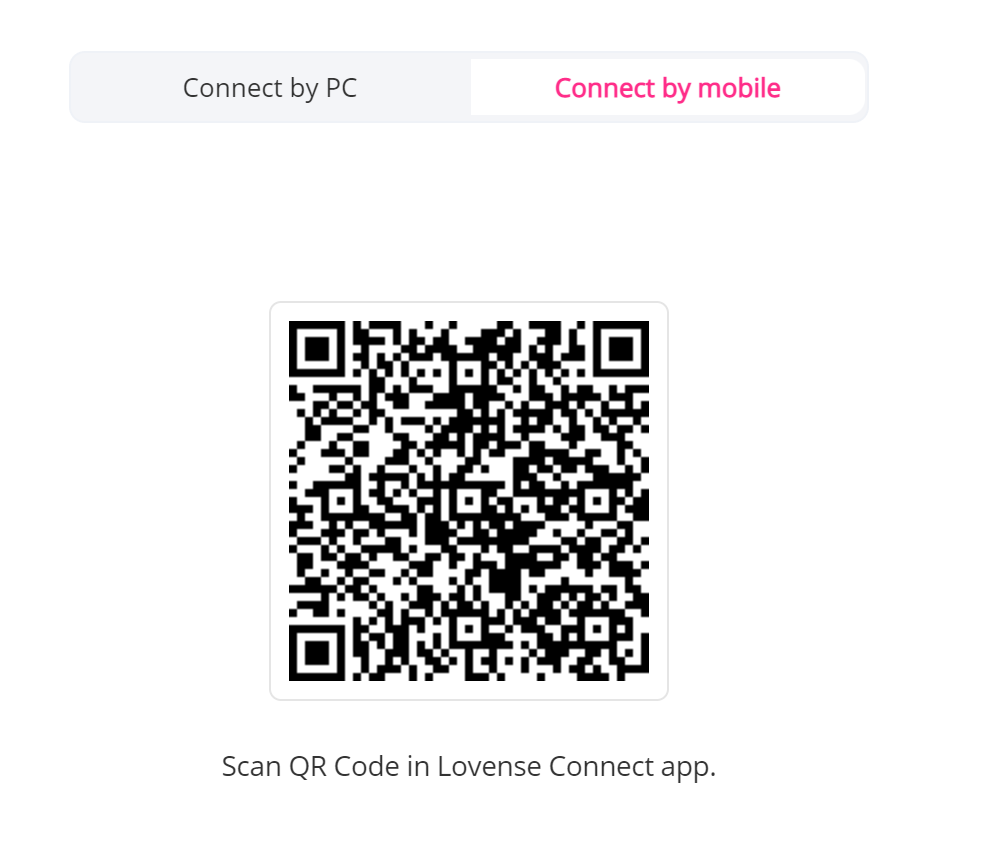
Click ‘Google Play‘ or ‘App Store‘ to download the Lovense Connect app if you don’t have one.
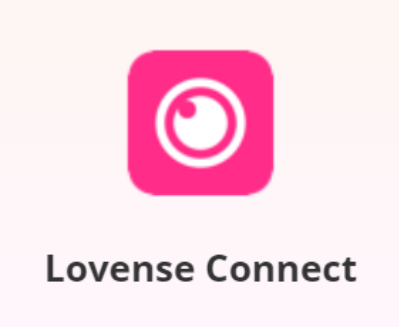
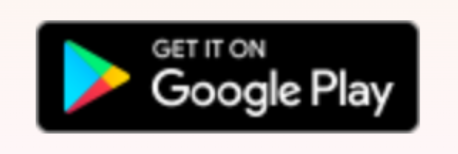
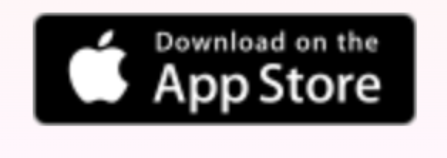
It is important to note that you can use Stream Master without connecting toys by clicking ‘Skip’. Although some functions will be restricted, you can still use basic functions, such as Chatbox and Stickers.
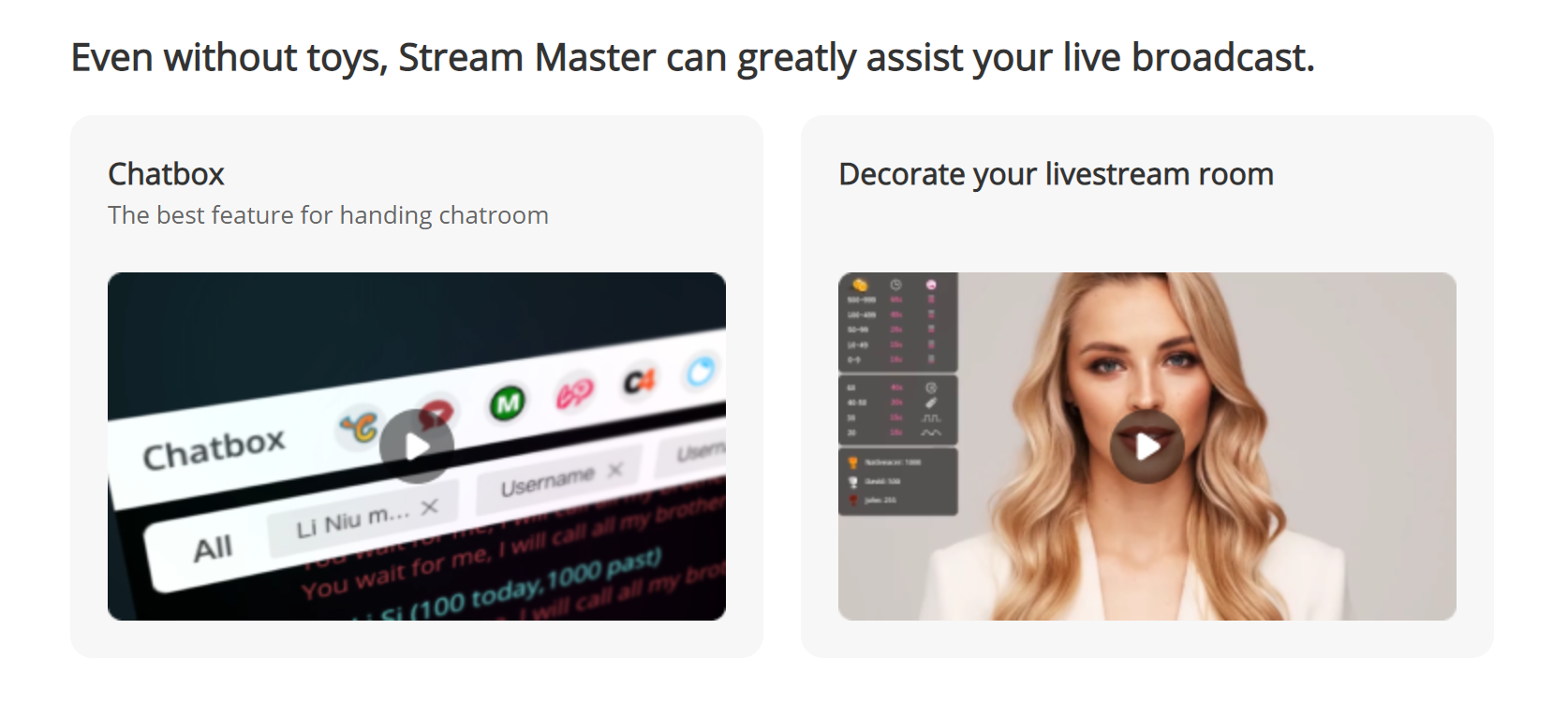
Step 2 Choose a website to stream on
Lovense Stream Master supports most popular live streaming sites. Choose as you like.
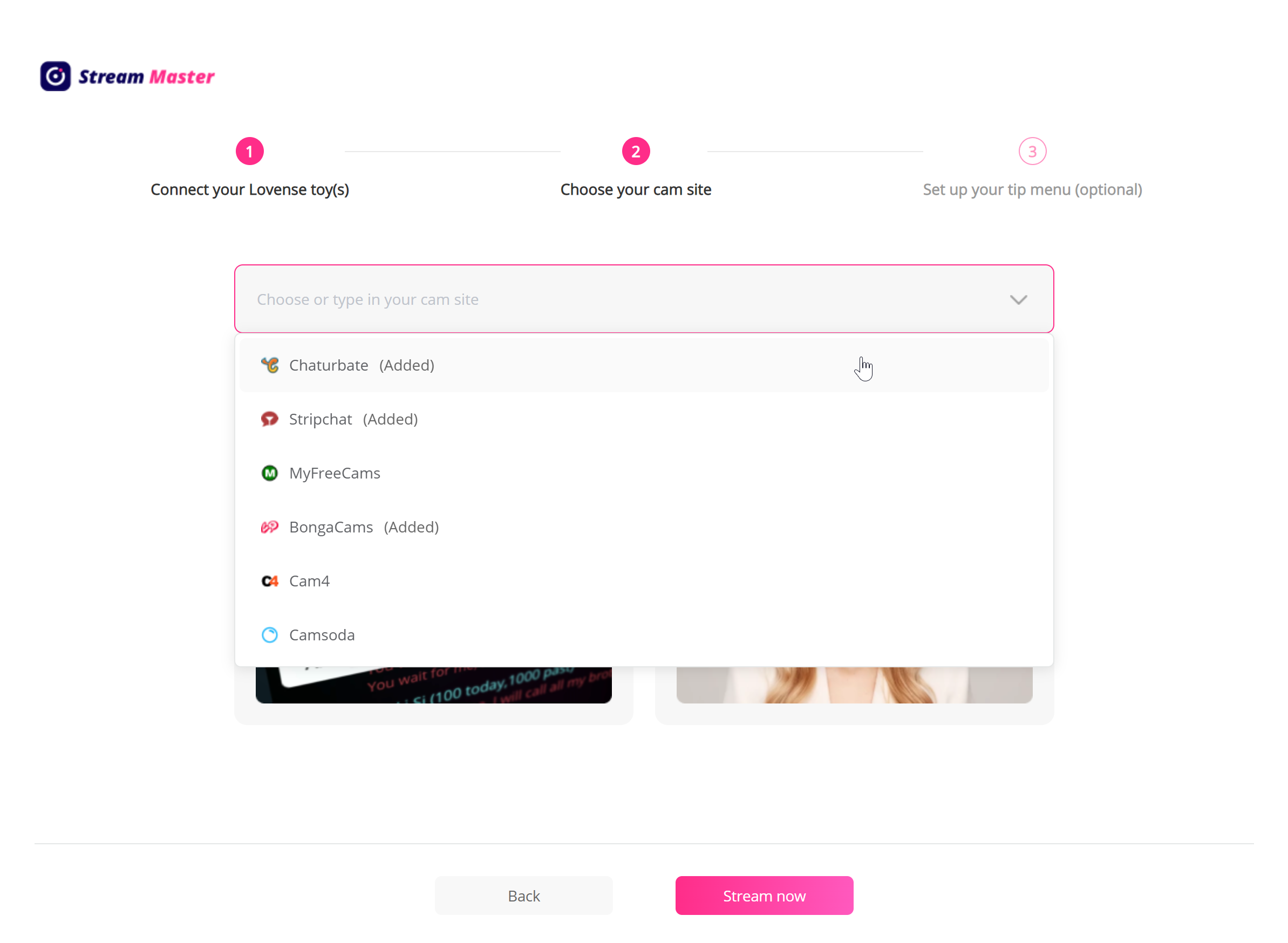
Step 3 Set up your tip rules
After you’ve selected a website, you will enter the following page.
You can use the default tip rules or customize your own by clicking ‘Customize tip menu’.
You may also change your tip rules at any time later on.
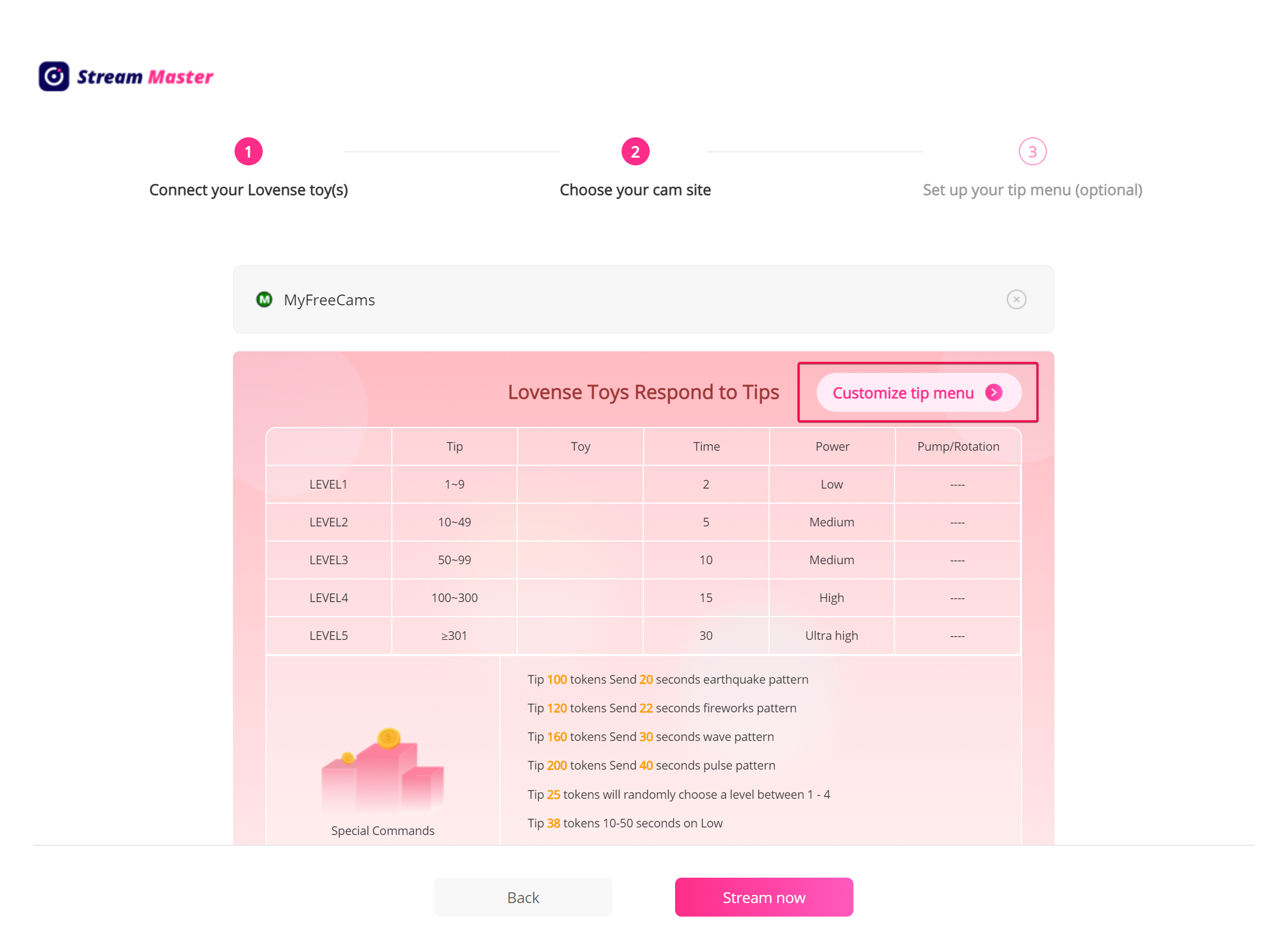
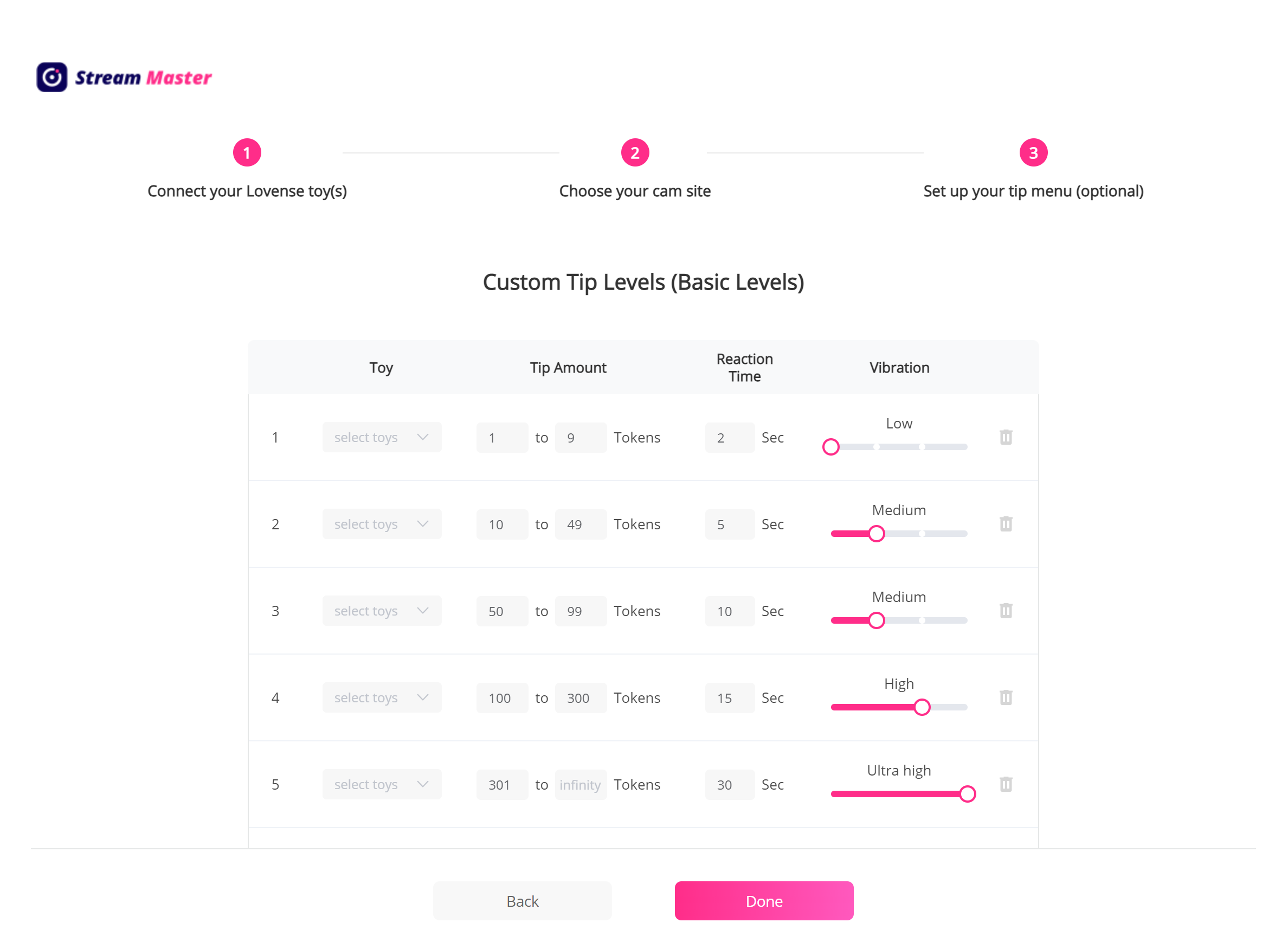
When you finished your customizing tip levels, click ‘Done‘.
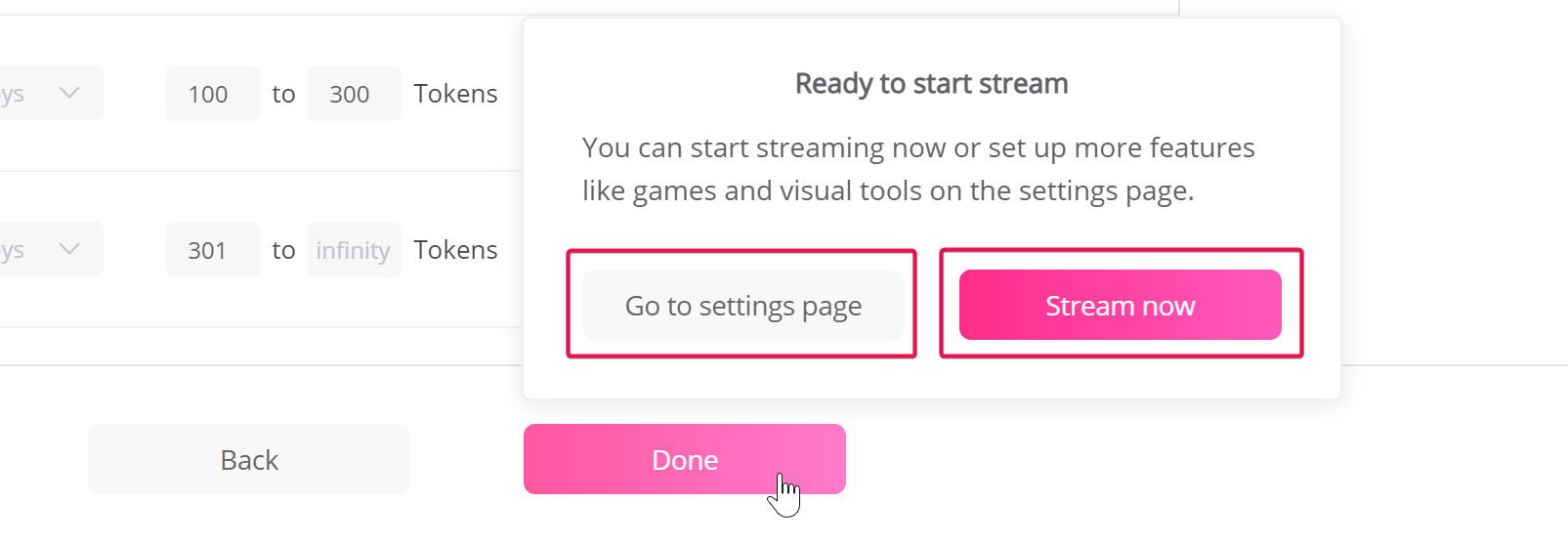
You can go to settings page to set up more features by ‘Go to settings page‘. If you’re ready to start streaming, click ‘ Stream now ‘ and you will be redirected to the live streaming site you have selected.
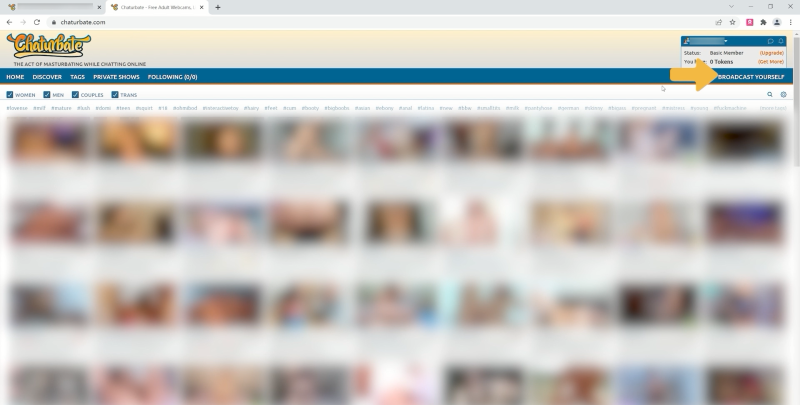
When you start your first live stream, a setup wizard will guide you through the process. Just follow the step-by-step instructions to get set up, or refer to this guide.
1. Choose a broadcasting scene
Select a scene from the available options. You can click on “Check my OBS stream” to preview your stream at any time.
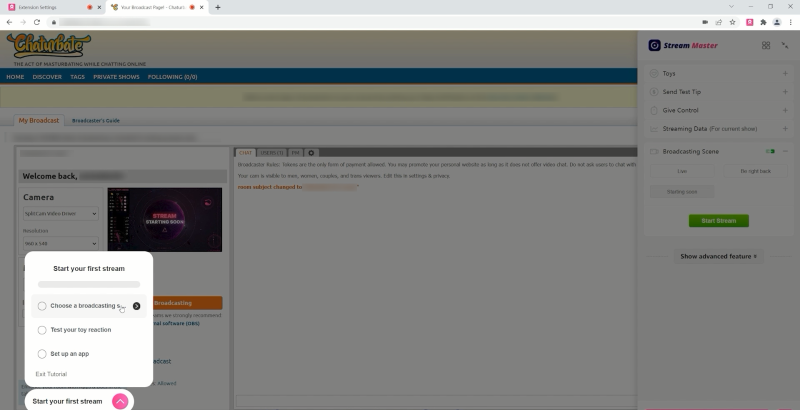
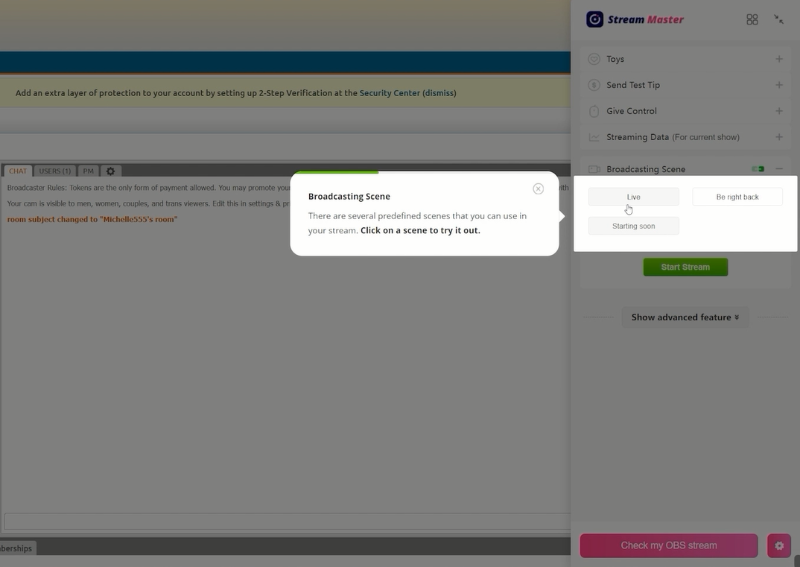
2. Test your toy’s reaction
Select “Send Test Tip” and click on the “Send Tip” button. Your toy will react according to your tip menu settings if everything is connected correctly.
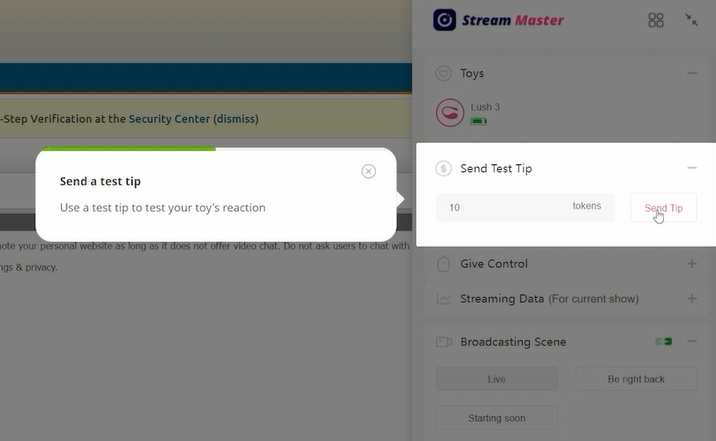
3. Set up an app
Streaming with apps can make your show more interesting and help you earn more. Choose any app from the App Gallery to get started.
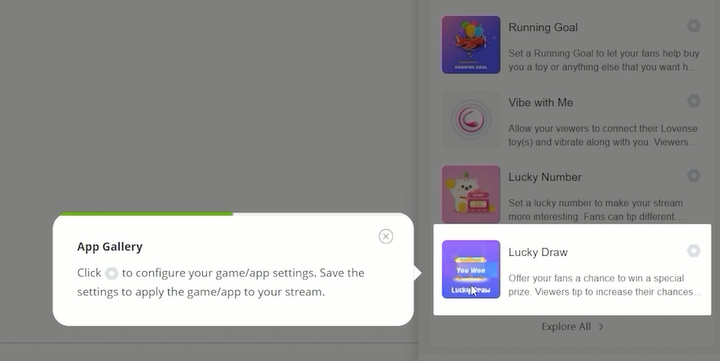
4. Activate ChatBox
ChatBox gathers important messages from all your streaming sites and helps set you free from annoying notifications. If you are multistreaming, just activate ChatBox to check all your chats without switching pages. You can chat with your viewers, check how much they tip you, and take notes on each of them.
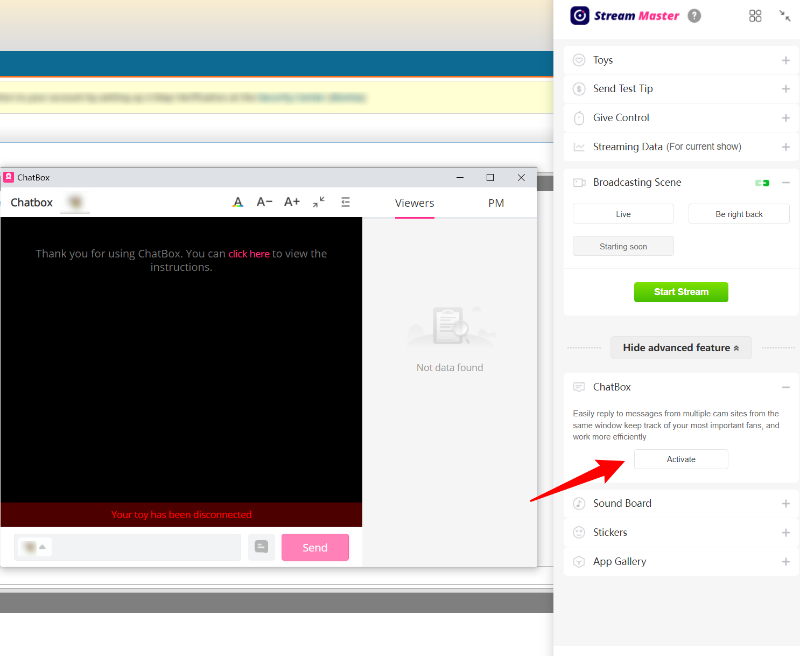
Now you’ve learned the basics on streaming with Stream Master. Happy streaming!